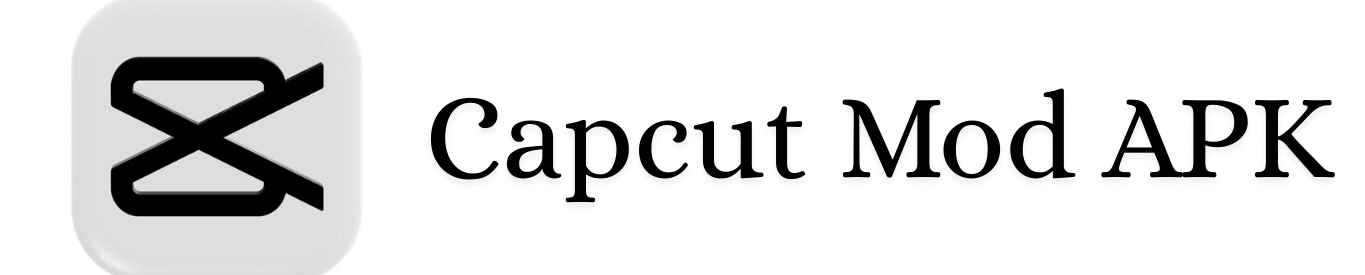I would have never thought that someday I would write an article on this topic. What is the big deal in cancelling the capcut Pro subscription, right? There are people who are facing issues in cancelling their capcut pro subscription. Because when an app is available on multiple Operating systems and you buy the subscription from different platforms and use it on different, that’s where the problem occurs.
First of all, I have seen some users won’t be able to cancel their subscription directly from their iOS app, some users didn’t find the cancellation option and some are getting errors like “subscription cannot be canceled”.
Remember: Your subscription will remain active until the current billing cycle ends, and you won’t be charged further.
For iOS (iPhone/iPad/Mac):
- Open Settings: Tap on the Settings app on your iPhone or iPad.
- Tap on Your Name: It’s the section at the top of the Settings menu that contains your Apple ID.
- Select Subscriptions: Scroll down and tap on the “Subscriptions” option.
- Find CapCut: Look for CapCut in your list of active subscriptions.
- Tap Cancel Subscription: Select “Cancel Subscription” and confirm your choice.
For Android (Google Play Store):
- First, open your play store.
- Click on the profile icon, top right corner.
- Go to payments and subscriptions > Subscriptions > Capcut > Cancel Subscription.
- They will ask you, would you like to pause it, just click on the “No thanks” and give your cancellation reason and click on the continue.
- Again click on the “cancel subscription”.
For Windows
- Open Capcut, go to your space.
- Click on the upgrade, near your cloud space storage availability.
- On the left hand side you will see “Manage auto-renewal”
- There you will see the option for cancelling the subscription.
How to Cancel Capcut Cloud Storage Option made through Browser
- Open Capcut, go to your space.
- Click on the upgrade, near your cloud space storage availability.
- On the left hand side you will see “Manage auto-renewal”
- There you will see the option for cancelling the subscription.
Cancelling subscription on windows app and Pro subscribed through browser has same cancellation steps.
FAQs
Q1. Will I lose access to my CapCut Pro features immediately after canceling?
Ans. No, you’ll have the access of CapCut Pro features until the end of your current billing cycle.
Q2. Can I get a refund for the remaining subscription period?
Ans. Generally, no. But you can try contacting capcut and ask them for a refund of the remaining time.
Q3. What happens to my saved projects after canceling?
Ans. Your saved projects will remain on your device, but you may lose access to Pro features used in those projects and won’t be able to export without a watermark.
Q4. How do I check if my subscription was successfully canceled?
Ans. For iOS: Revisit the Subscriptions section in Settings. If CapCut is no longer listed under active subscriptions, it’s canceled.
For Android: Go to the Google Play Store, navigate to “Subscriptions,” and ensure CapCut is under “Expired.”
Q5. Can I re-subscribe later?
Ans. Yes, you can re-subscribe anytime by following the same steps to locate CapCut in the subscription section and choosing a plan.
Q6. How about a refund for an accidental dual purchase?
Ans. You can contact the customer support of apple or if done via Google play store and capcut for refund. I’m sure that they will help you 100% to get your refund back on accidental purchases.
Final Thoughts
Canceling a CapCut subscription is straightforward once you know where to look. Whether you’re on iOS, Android, or the web, the process only takes a few minutes. Just remember to cancel before your next billing cycle to avoid unwanted charges.
If you run into any issues, don’t hesitate to reach out to CapCut support or your app store’s customer service.
Hope this guide helped! If you have any other questions or tips, feel free to share them in the comments below.